# Filter and Sorting Issues/Markups
# Filtering
The Filtering option allows the user to filter through the list of all markups. For instance, to display only the markups with a status of Open, the user would filter by the status option and select Open.
- On the Navigator Panel, click on the Arrow next to Filter.
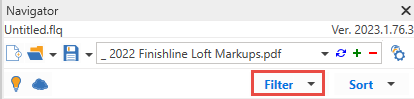
The Filter pop-up menu is now displayed.
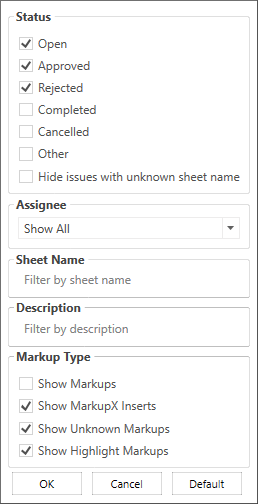
There are 5 categories for filtering:
Status – Select this option to filter by the following status: (Approved, Completed, Open, Rejected, Other).
Assignee – Select this option to filter by who a markup is assigned to. (Note: This field must be set in Bluebeam and assigned to setting in MarkupX correctly.) See Setting in this User Guide.
Sheet Name – Select this option to filter by the sheet name. Type in the full or part of the Sheet Name for this option.
Description – Select this option to filter by an issue’s description. Type in the full or part of the description for this option.
Markup Type – Select this option to filter by the following types (Markups, Inserts, Unknown).
- Markups – Standard Redlines.
- Inserts – Markups where you want to insert families.
- Unknown – These should be rare, but applies when MarkupX finds a markup it has never seen before.
Select the desired filtering options and select the OK button.
Note: The markup list is now filtered by the selected options. To remove filters, repeat the steps and uncheck the desired boxes.
# Sort
Sort the markup list alphabetically by choosing either A → Z or Z → A. This option is sorting by the sheet name.
- On the Navigator Panel, click on the Arrow next to Sort.
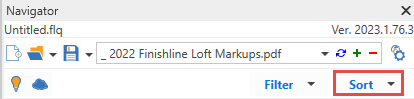
The Filter List pop-up menu is now displayed.
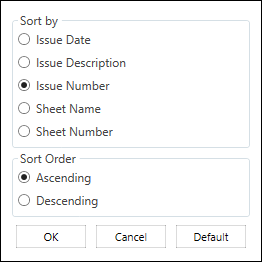
There are 2 categories to sort the List View.
Sort By – This option will sort the list by the following (Issue Date, Issue Number, Sheet Name, Sheet Number and Issue Description).
Sort Order – This option will change the order of the sorting to either be Ascending or Descending.
- Pick an option from the dropdown the select the Ok button.
Note: The markup list should now be sorted by options selected.
